Pitch Pro Tips for Quick, Quality Presentations

Pitch is the latest entrant in a growing market of presentation tools trying to unseat the death grip PowerPoint has on o̶u̶r̶ ̶p̶o̶o̶r̶ ̶s̶o̶u̶l̶s̶ the productivity industry. And I think it's got more than a fighting chance.
I’ve been using Pitch in beta (officially launched today), and it's fair to say that this tool is my new daily driver. As a presentation designer, I spend 6+ hours a day designing slides, and have so for almost 9 years.
Now that Pitch is publicly available, I wanted to share my favorite 12 features for making the slide designing process faster and easier, for anyone from seasoned presentation designers to slide-creating beginners:
Duplicate elements anywhere
Copy an element, select any number of slides, paste. It appears on all slides.
Smart Nudging
Nudging is the concept of moving something around on your slide using your arrow keys while holding the shift key, to move in increments larger than one pixel. With Smart Nudging, Pitch tries to figure out where you are trying to move your content to and adjusts the amount of distance covered by your nudge.
Use Smart Nudge: cmd + arrow on macOS and ctrl + arrow on Windows/Chrome OS.

Smart Swapping
There’s nothing worse than getting all your objects on a slide neatly organized, lined up to pixel perfection, and then needing to change the order of everything. The Pitch team knew this pain too and created Swapping to easily rearrange objects while keeping them arranged and tidy.
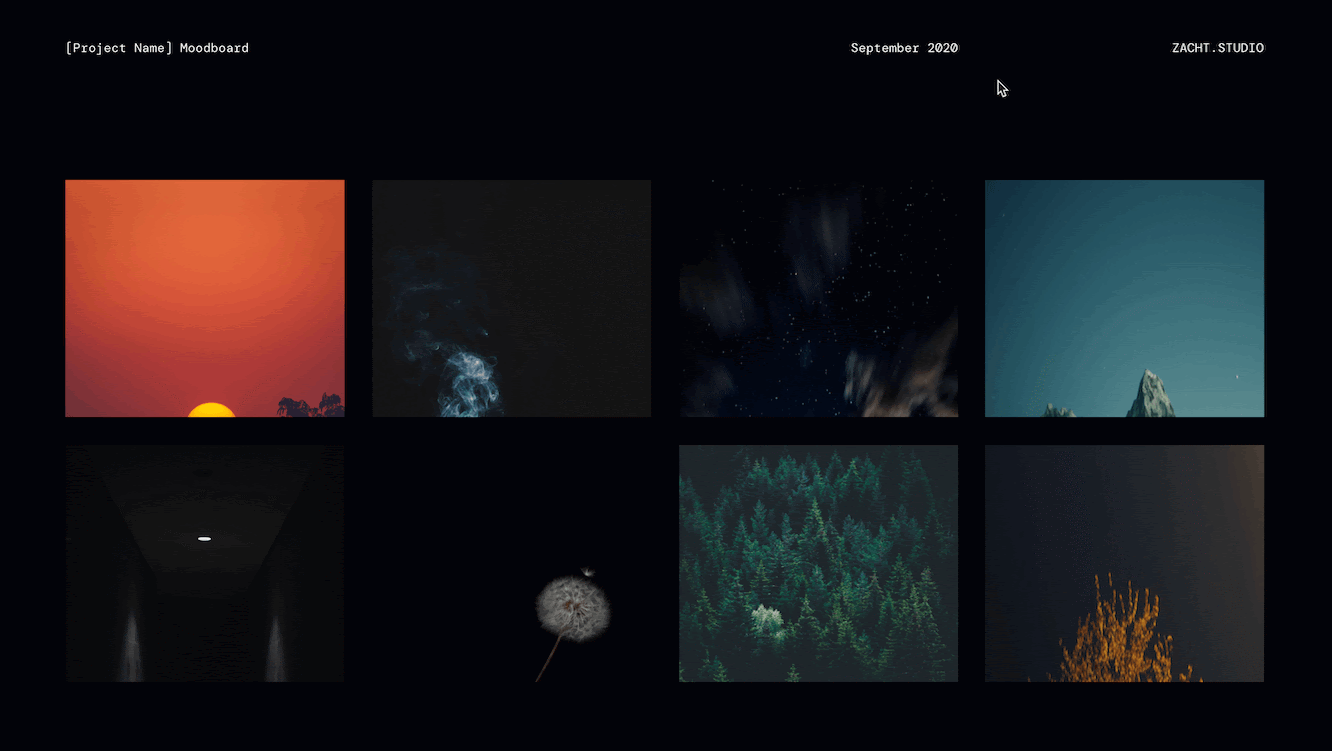
Smart Tidy
Sometimes you know that your slide doesn’t look quite right, but don’t always know what needs to be done to fix it. The Tidy feature helps arrange slide elements in a clean, consistent way. Select multiple objects and click the Tidy button on the toolbar.
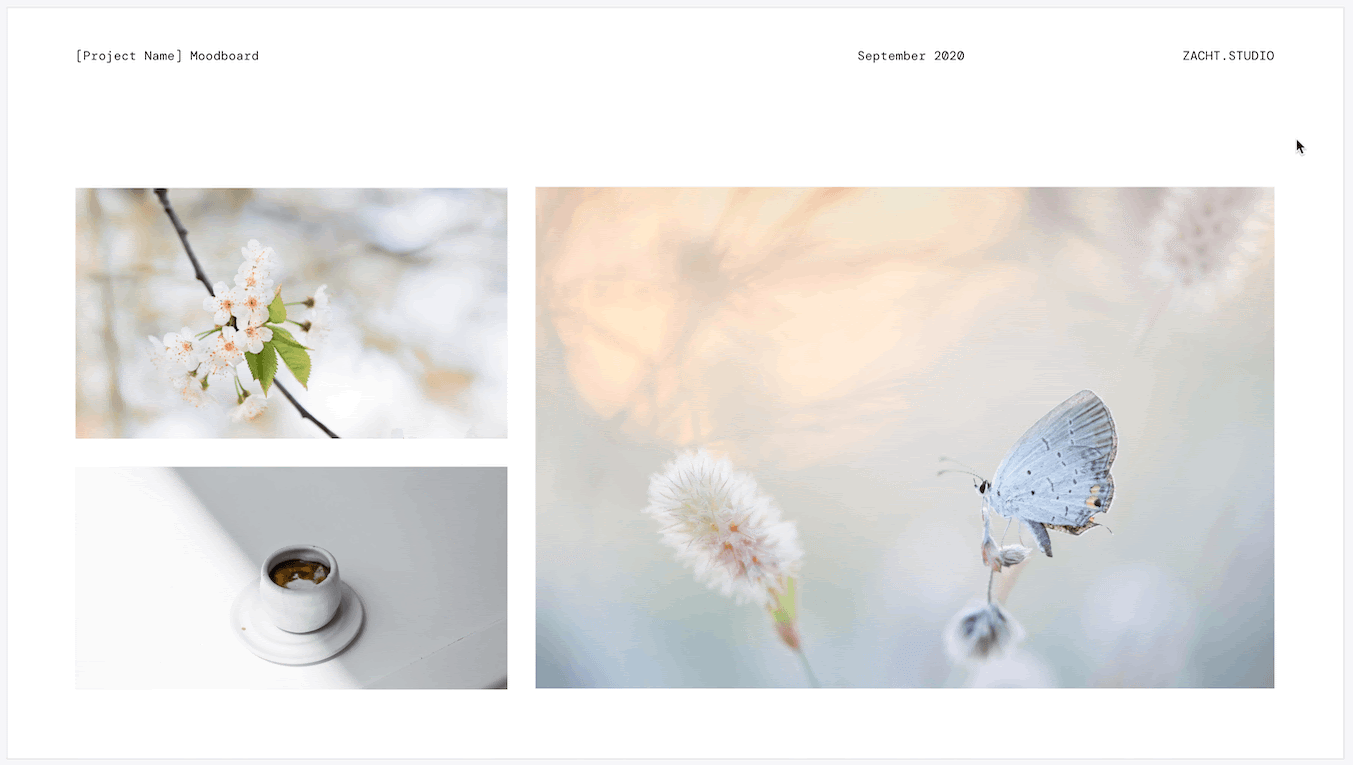
See All The Comments
Select more than one slide, or even all the slides in a presentation, then click on the Comments button on the right-hand side to see every comment for those slides.
In-line Bullet Points
* or - to create a bullet
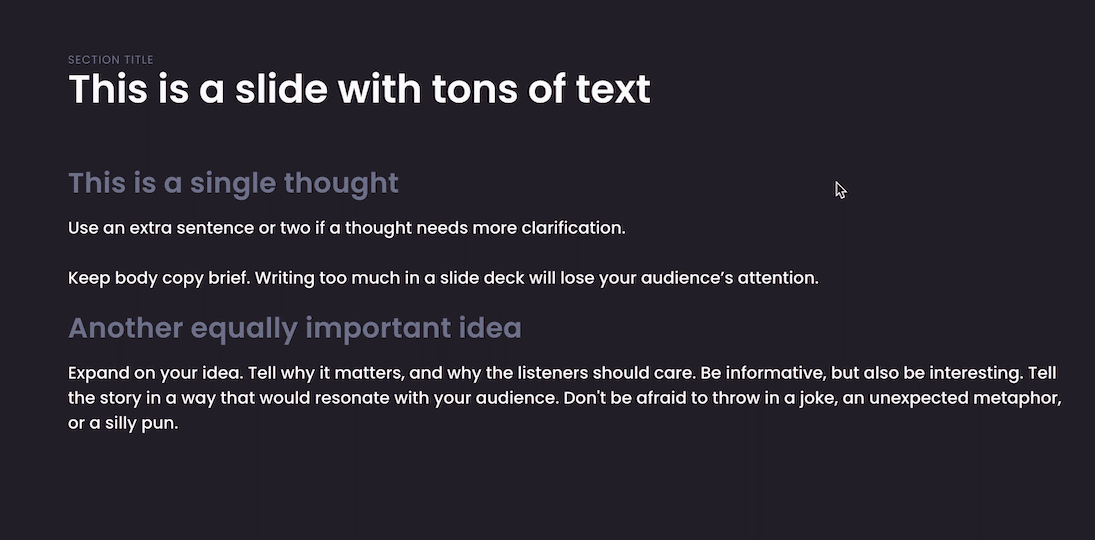
Focus Mode
Press F to enter/exit Focus mode. It's not Present mode, you're still in the editor. This Zen-like experience helps you focus on your content.
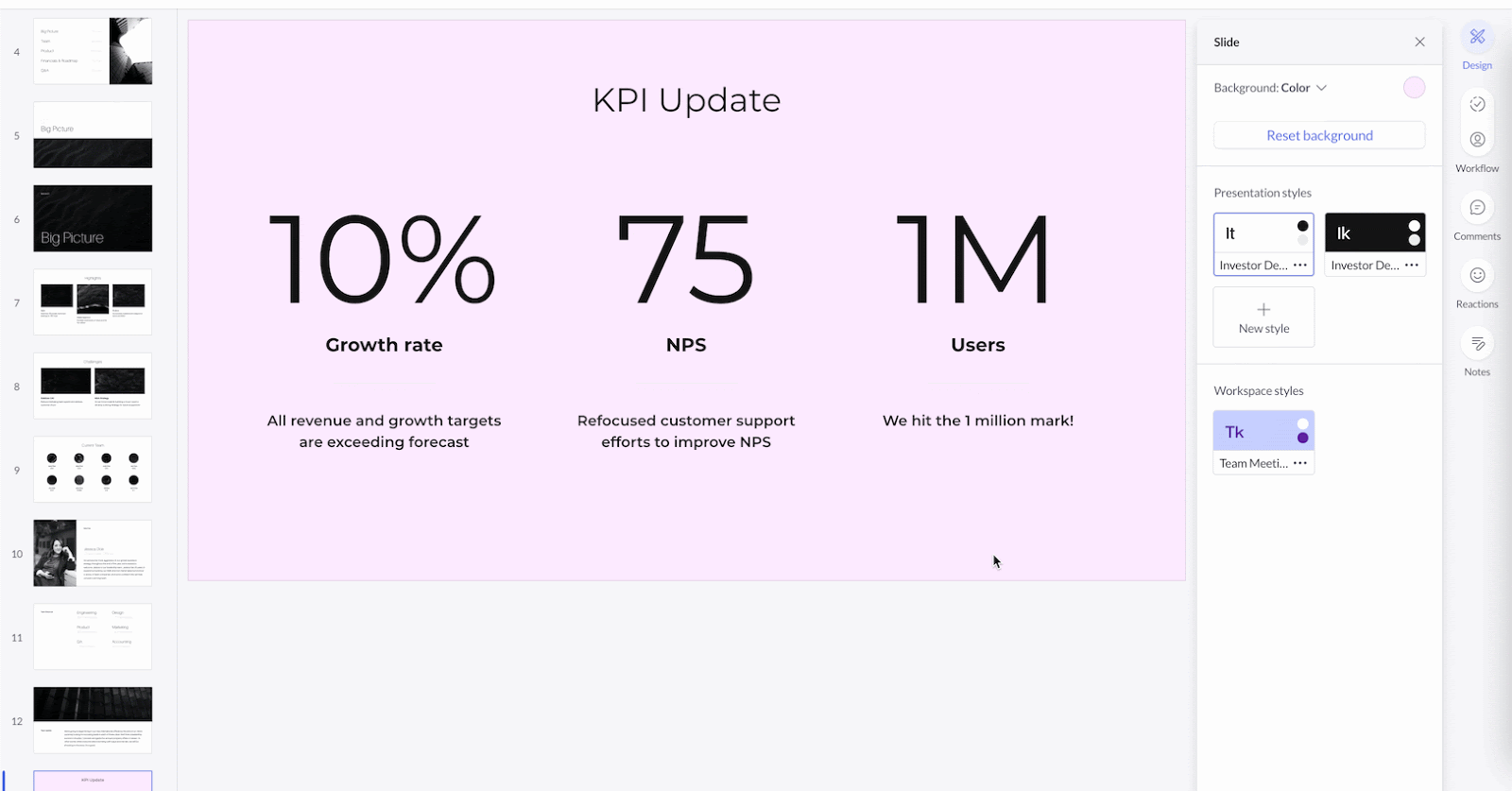
Join a Collaborator
When another collaborator is in your file, click on their profile image in the top-right and jump to the slide they are currently viewing.
Set Slide Status
Alt + S to set a slide status, which works without using your mouse. This opens a modal with additional keyboard shortcuts for each status option. Select multiple slides to set them all to the same status at the same time.
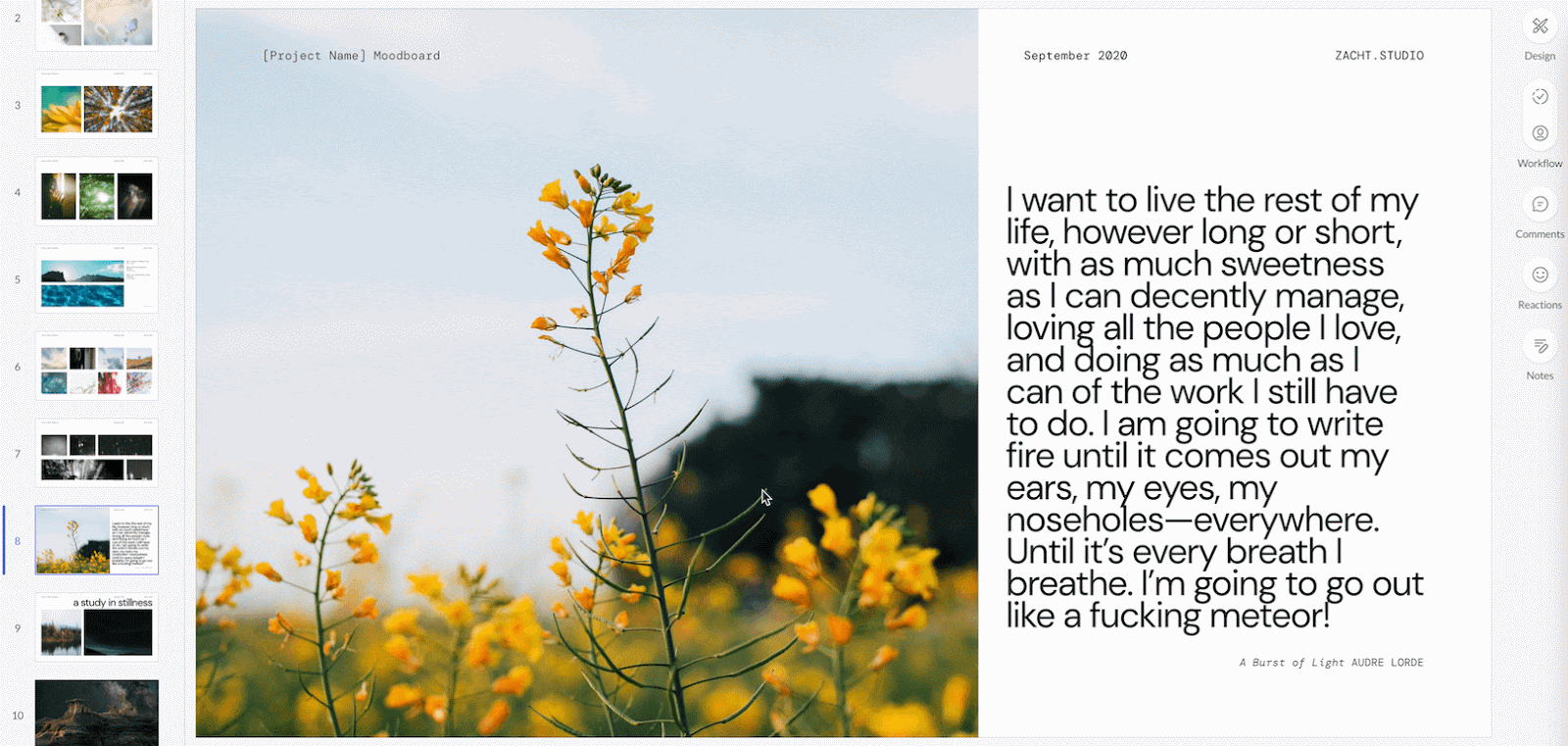
Multiple Workspace Moving
From the Library view, clicking on the three-dot menu allows you to move a file into another organization.
Emoji Icons
Add an emoji to any folder by renaming a folder and type or paste in an emoji before the name.
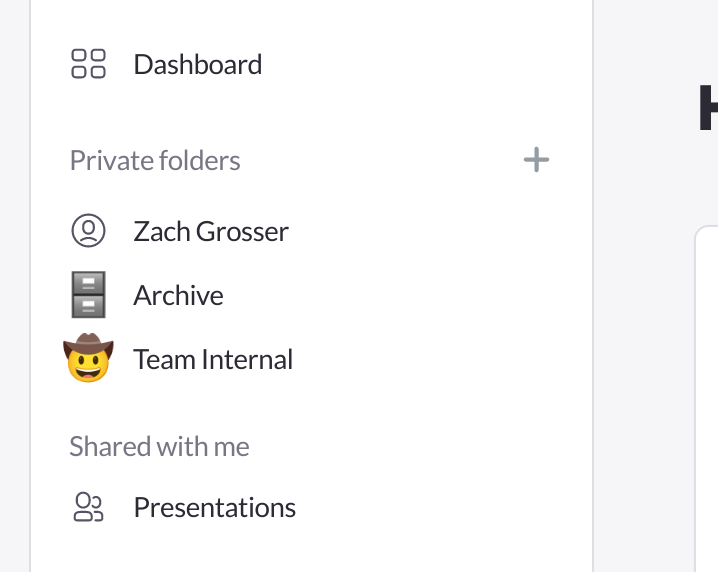
Send Changes to Your Style Guide
The Style Guide feature of Pitch is one of the features that really won me over. Traditional presentation software is trapped in an age of Master Slides, a concept that never fully provides the design guardrails it promises with an outdated name to match. Pitch’s Style Guide is the best way to establish and maintain your brand across presentations.
Setting up a Style Guide before you start making slides can save a bunch of time, but you’ll never know exactly how some elements should be styled until you start making your slides. Pitch makes it easy to adjust your Style Guide right from individual slide elements. Just change your Headline size for example, and click the Style Update button.
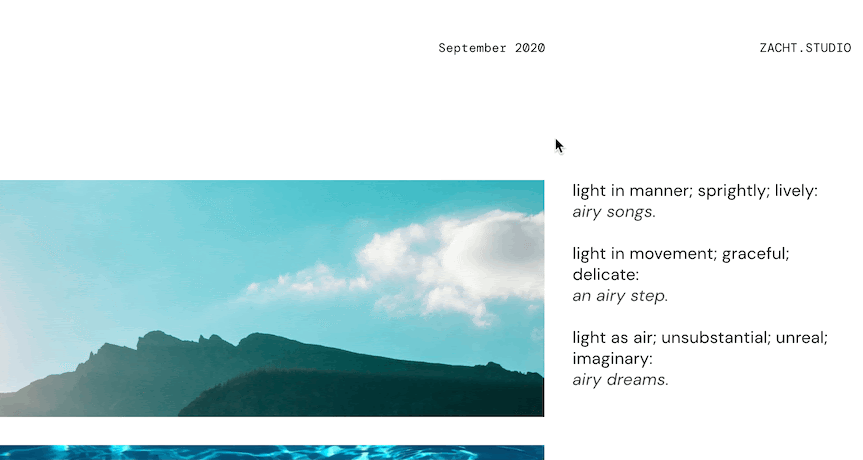
But really, this list could be one item long:
The Quick Menu
The Quick Menu is Pitch's superpower. cmd + K on macOS and ctrl + K on Windows/Chrome OS to easily organize, arrange, and style objects and slides. You can even “Export to PDF” or contact Pitch support from the Quick Menu.
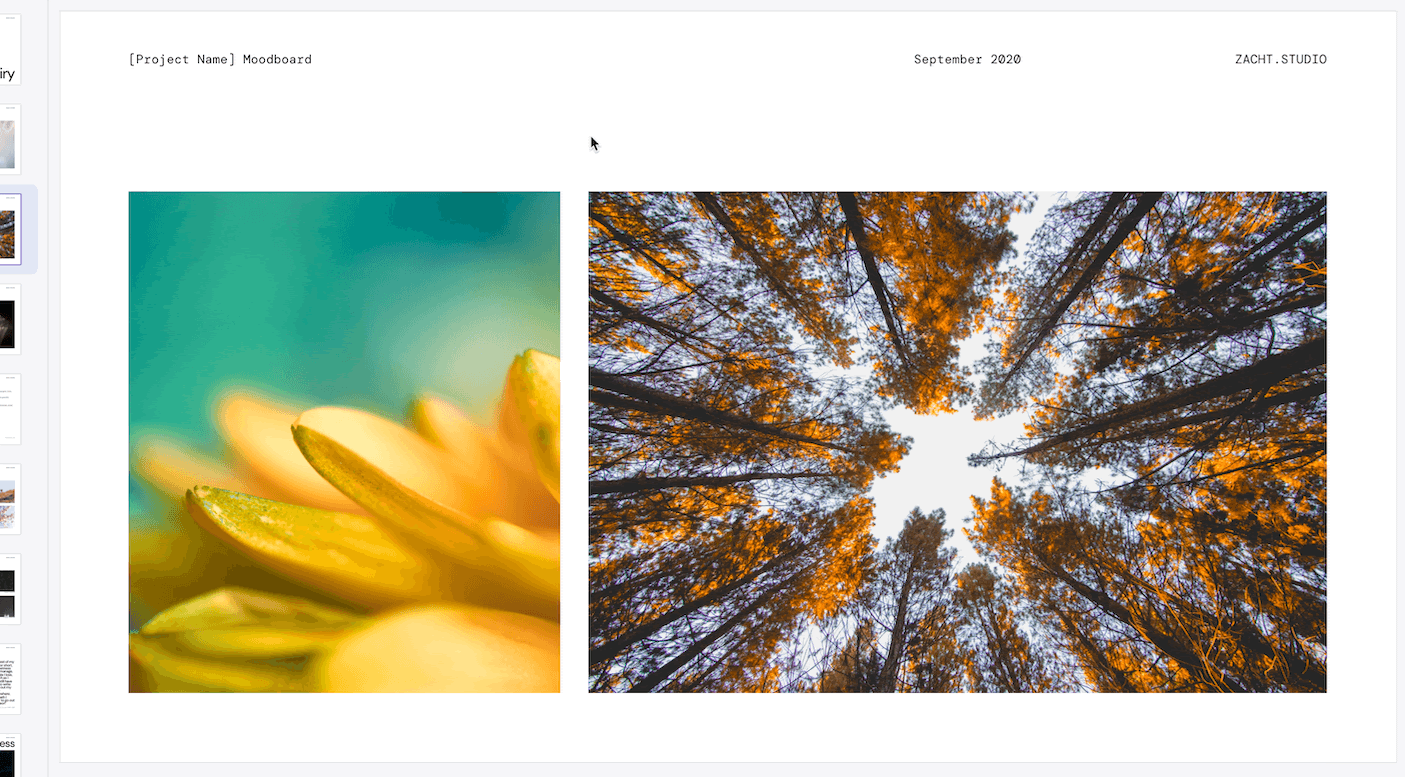
The Quick Menu has submenus too, for example, “S” for a new Shape and “A” to Assign a teammate to your selected slide(s). Discover more shortcuts by just opening the Quick Menu and seeing the keyboard shortcuts listed next to some of the most commonly used options.
Pitch has technically been out for just a matter of hours now. Having used Pitch in beta for a few weeks, I’ve been really impressed with the speed in which the Pitch team releases new features. I’m excited to see what they release next, and plan to share a lot more tips and insights here on presentation.design.
Want to know more about Pitch? Read our interview with Pitch CEO, Christian Reber.
presentation.design is a resource hub by Zacht Studios, The Presentation Design Agency.
Need help creating that presentation template or pitch deck for your company? Zacht Studios is a team of skilled creatives focused on company storytelling and fundraising.
We’ve crafted pitch decks, marketing materials, and unforgettable stories for some of your favorite companies like Adobe, Square, Etsy, and SpaceX. Plus, we’ve supported startups in raising more than $1.41B to date.
Curious to learn more? Reach us at: inquiry@zacht.studio



