Presentation design, an intro
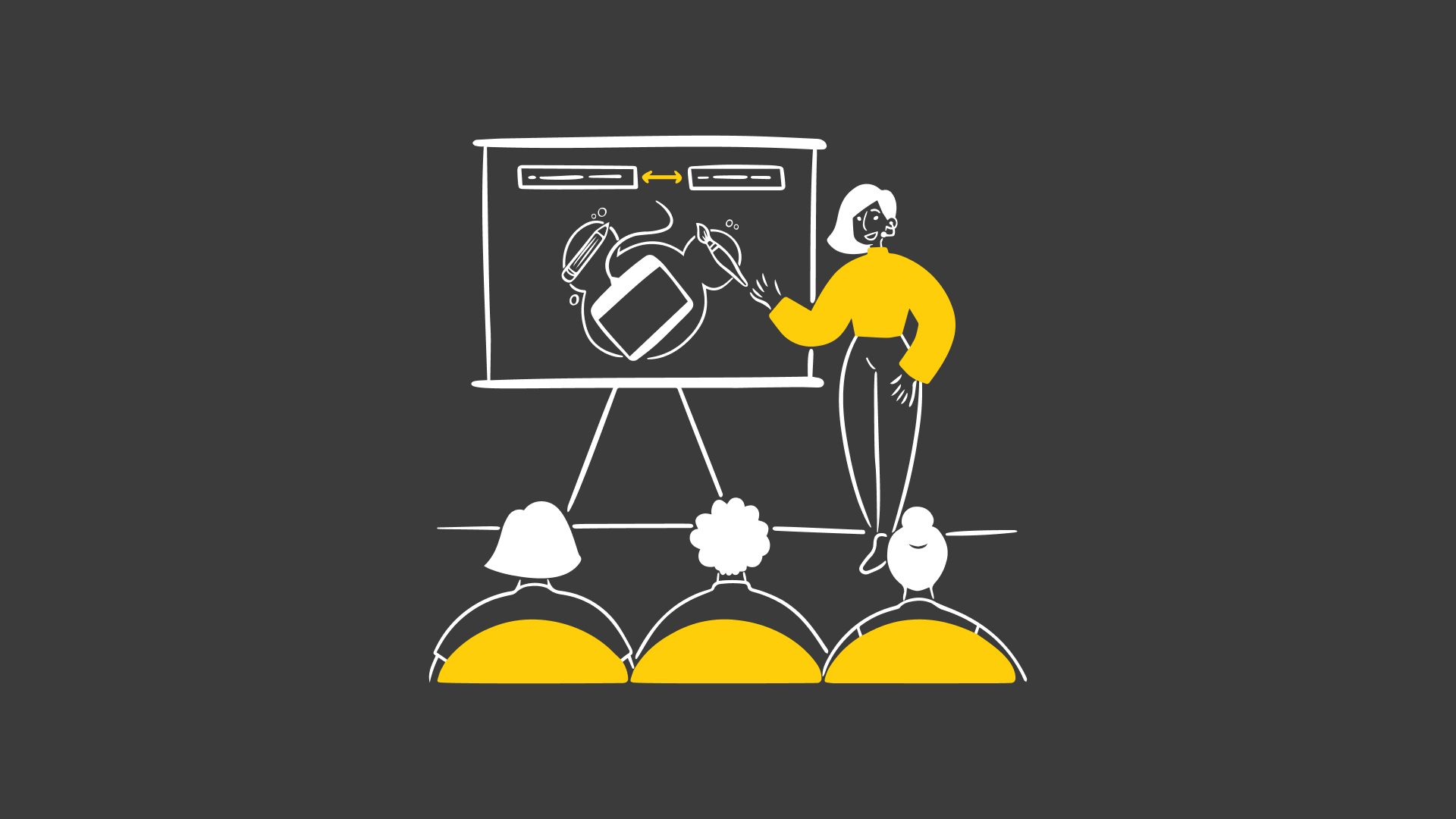
Hello! 👋
I’m Zach, from Square. You might remember me from such design work as the Square Coffee Report, Square’s investor presentation, and The Pumpkin Spice of Life.
I’m also the person who often gets asked how to make presentations look better and more compelling, and how to add more “flame animations.” So here are some tips for creating a presentation that you’ll be excited to give.
Storytelling
The best presentations tell a story. So the first step often begins with a closed laptop. Grab a pen, an iPad, or the back of an arm (preferably your own) and start an outline/storyboard — What is the plot? Who is your audience? Is the story meant to inspire, persuade, impress, or all of the above?
Simplicity
Consolidate it down to the least it needs to be.
(Ok, I was trying to illustrate the point, but I actually have more to say. You’re telling a story to an audience and you don’t want to lose their attention. So aim for one idea per slide, and while you’re at it, convey that one idea as simply as possible. Step away from the shapes section of the Keynote toolbar, and save most of your text for your presenter’s notes. Focus on images — they’re easier on the eyes and heighten emotional appeal.
Consistency
Every visual element cues the audience that you’re still in the same story, moving from chapter to chapter.

Keeping colors, fonts, and alignment consistent helps your audience focus on the plot. Keynote has a lot of tools to help with this.

Let’s get technical for a minute. Say your first slide title is 80 pt away from the left edge of the canvas and 70 pt from the top. You want all slides with similar titles to have those titles in the same place. Guides are your friends here — just click and drag from a ruler in Keynote to create a guide (Command + R, if you don’t see rulers). To see that same guide on multiple slides, create it on a master slide (View > Edit Master Slides).
Hierarchy
Imagine we flash your slide on a screen for one second. What would your audience see in that second? Is that the most important takeaway? Be sure that you’re aligning what’s most important to your story and what’s most visually memorable. To show off an important metric, you could increase the font weight, add some color, or simply reduce your slide to just that one metric. Want a particular moment on a timeline to pop? Add a “Pop” animation.
Have fun
Keynote supports GIFs and emoji. So… ✨💎🌭👌

As always, there are resources available online, helpful people around you, and your friendly, neighborhood Google.
Happy storytelling!
A caveat to all of the above: Before you dive into presentation-making mode, consider whether you even need a presentation. In the spirit of fewer, more productive meetings and more stand-up style syncs, save the presentations for the times you truly need them. Otherwise, you can apply your new storytelling skills to creating a really solid meeting agenda instead!
presentation.design is a resource hub by Zacht Studios, The Presentation Design Agency.
Need help creating that presentation template or pitch deck for your company? Zacht Studios is a team of skilled creatives focused on company storytelling and fundraising.
We’ve crafted pitch decks, marketing materials, and unforgettable stories for some of your favorite companies like Adobe, Square, Etsy, and SpaceX. Plus, we’ve supported startups in raising more than $1.81B to date.
Curious to learn more? Reach us at: inquiry@zacht.studio



